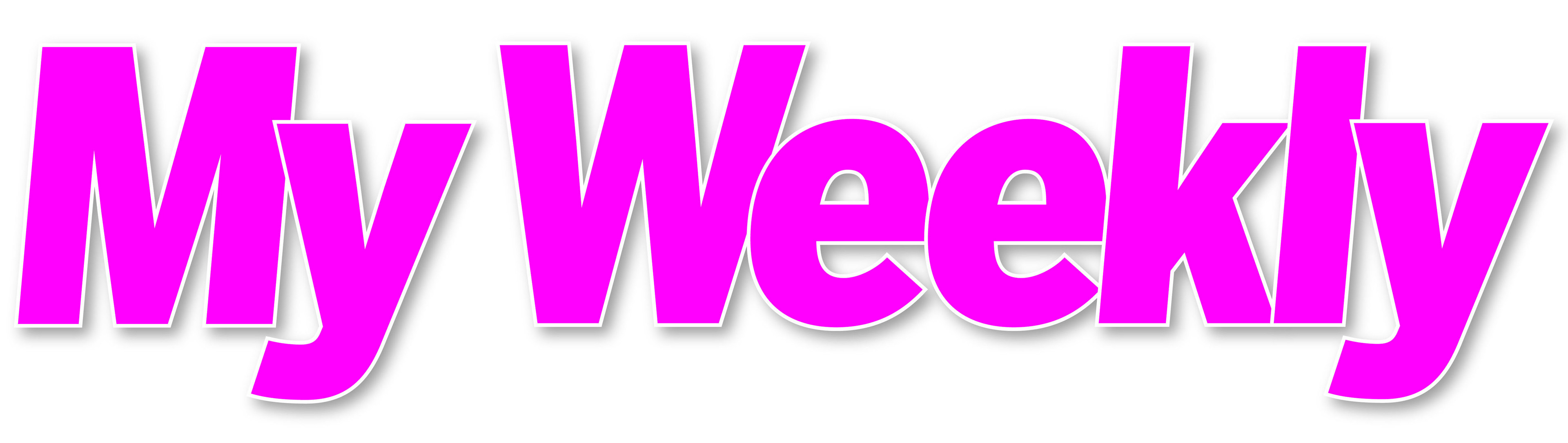Stay Safe On Social Media

New research produced for this year’s Get Safe Online Week by Get Safe Online has revealed 21 people are targeted in the UK every minute as a result of “oversharing” personal information on social media.
To help, the CEO of Get Safe Online, Tony Neate has provided us with his top tips:
1 Check the privacy settings you have in place for the social media channels you use and turn off any that could make you vulnerable
How can you do this…
- iPhone
Go into Settings, select Privacy, then Location Services. You can then choose to turn off location services for all apps using the green slider switch at the top, or scroll down, click to select individual apps and for each, select “Never” or “While Using the App”.
- Android
Open the App Drawer and go to Settings. Scroll down and tap Location. Scroll down and tap Google Location Settings. Tap Location Reporting and Location History and set each slider to off. Repeat this process for each Google Account you have on your Android device. If you want to delete your phone’s location cache, tap “Delete Location History” at the bottom of the screen under Location History.
2 Be aware of the details you enter into websites and apps and always check the terms and conditions before you agree to anything
How can you do this…
Go into Settings, click on the icon for the app(s) you wish to select privacy settings for. You will be asked if you allow the app to access various relevant features on your device. Click on the feature, then choose to enable or disable access. Terms & Conditions are normally accessible from within the app itself, though it is not always immediately apparent where they appear.
3 Double check the content you post
Posting photos when you’re away on holiday or business can signal your home is empty. Today’s burglars are social media savvy. Also, driving licences, passports, letters and other documents contain sensitive information – so don’t advertise these to people on social media who could use these for fraudulent activity.
4 Turn off location services in app settings on your and your kids’ mobile devices: that’s social media apps, cameras and any others that might reveal location
This isn’t just about privacy, but also you and your family’s personal safety
How can you do this…
- iPhone
Go into Settings, select Privacy, then Location Services. You can then choose to turn off location services for all apps using the green slider switch at the top, or scroll down, click to select individual apps and for each, select “Never” or “While Using the App”.
- Android
Open the App Drawer and go to Settings. Scroll down and tap Location. Scroll down and tap Google Location Settings. Tap Location Reporting and Location History and set each slider to off. Repeat this process for each Google Account you have on your Android device. If you want to delete your phone’s location cache, tap “Delete Location History” at the bottom of the screen under Location History.
5 Avoid granting access to your social media data when entering an online competition or taking part in a survey – you may be giving away confidential info
How to stop this…
If you enter a competition, take part in a survey or apply for some kind of reward online, you may be asked to grant the app or social network access to your data or profile. It may not be clear specifically why this data is required, but reasons could include targeting you with advertising or selling on your data to third parties. We recommend that if asked, you click “No” or “Decline” – or if you are not given the option, do not proceed further with the process.